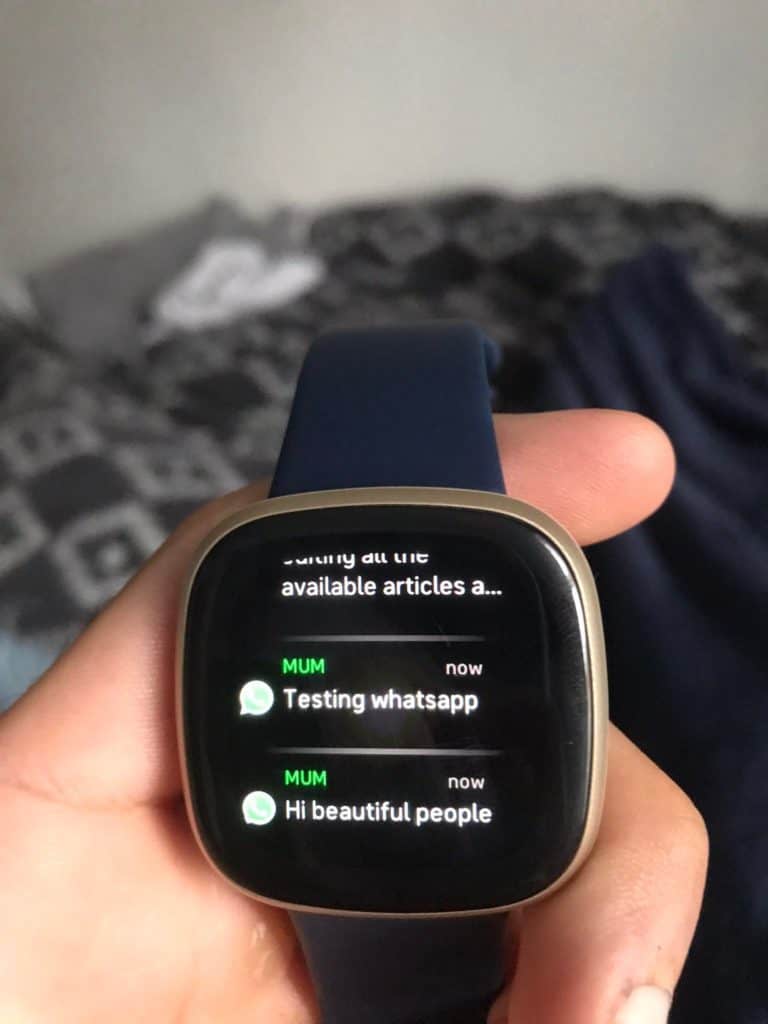
The Fitbit is a fantastic smartwatch excellent for monitoring your health, from monitoring calories to sleep.
Like an Apple Watch, you can answer calls and receive notifications, although sadly it’s not as easy to set up. This helpful guide will show you exactly how to receive WhatsApp or other notifications on your Fitbit.
- Go to Settings > Notifications and select Fitbit in the apps menu on your phone.
- Turn the allow notifications slider to the right.
- On your phone, go to Settings-> Bluetooth and tap the info icon (i) next to the name of your Fitbit and select ‘Share system notifications.’
- Put your phone into a locked screen to see incoming notifications and then receive a message.
- Restart your phone.
- On the Fitbit app, go to your account page, click on your Fitbit, and go to app notifications.
- You will see ‘WhatsApp Messenger’ turn the slider to the right to receive notifications.
If you’re struggling to receive WhatsApp notifications, I DON’T blame you! I had to do a lot of tinkering and research to make the information work, and it will only work when you see the notifications from your specific Fitbit in the Fitbit app.
The only way I did this was by restarting my phone on the lock screen while it had notifications.
In the market for a new Fitbit? Take a look at the latest Fitbit available for a bargain on Amazon.
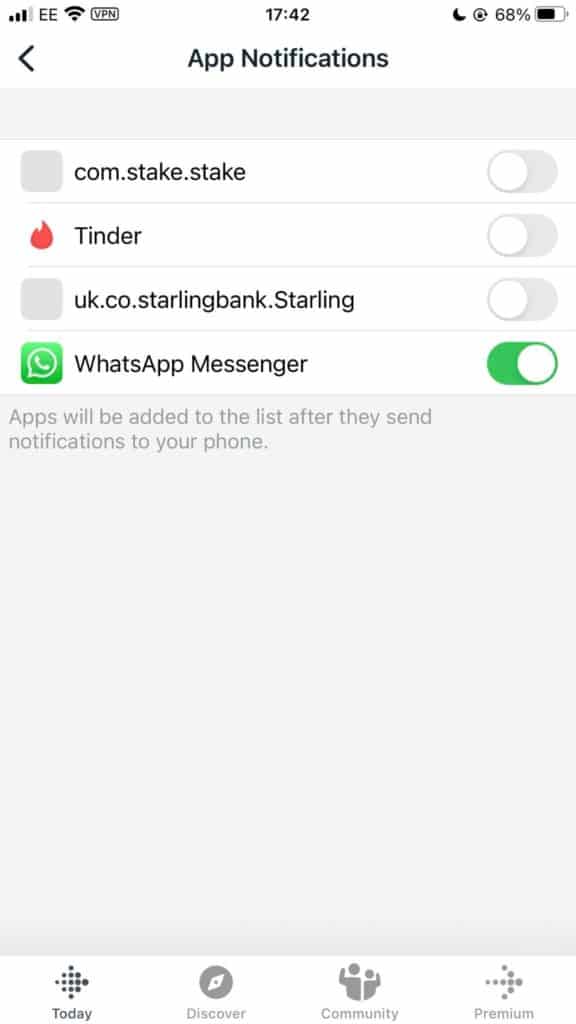
How Do I Get WhatsApp Notifications on My Fitbit Versa?
- Go to Settings > Notifications and select Fitbit in the apps menu on your phone.
- Turn the Allow Notifications slider to the right.
- On your phone, go to Settings-> Bluetooth and tap the info icon (i) next to the name of your Fitbit and select ‘Share System Notifications.’
- Put your phone into a locked screen to see incoming notifications and then receive information.
- Restart your phone.
- On the Fitbit app, go to your account page, click on your Fitbit versa and go to app notifications.
- You will see ‘WhatsApp Messenger’ turn the slider to the right to receive notifications.
