MacBooks are not perfect; like any other electronic machine, they are built with moving parts that will start to wear out over time, slowing down the computer. Also, software issues can slow down a MacBook. Often a system restart will solve software issues as this flushes the RAM making everything run smoother.
But what are the signs that your MacBook is slowing down and what can you do to make it run faster?
If you haven’t restarted your MacBook in a while your computer is spending time reading a lot of old data. Restarting will clear cached files, close unused programs and refresh your memory (RAM). Also if your SSD is near-capacity its performance will decrease, so make space for better performance.
I know that spinning wheel of slowness is super annoying, but we’re here to help. Stick around in this article to know the tell-tale signs of why your MacBook is slowing down and what you can do to make it lightning fast again.
A MacBook is a fantastic machine but you need some additional hardware to make the most out of your device. Get only the best Mac accessories to transform your productivity on Amazon.
How Do I Know When My MacBook Is Slowing Down?
Your MacBook will slow down if you are a lot of unused applications of documents taking up space, applications that launch automatically on system start up
1.Unused Applications/Documents
If you have a lot of programs or, more likely, files that you don’t use that are occupying space in your MacBook, this will slow it down a lot. As the Mac needs to look into more files to get the ones you want due to more being on the disk.
Freeing up these programs by moving them to the trash and then deleting them will go a long way to making your MacBook fast again.
Do you purchase Apple products online or at the Apple store? Do you get any benefit purchasing in-store? Learn the facts in my article.
2.Startup Applications
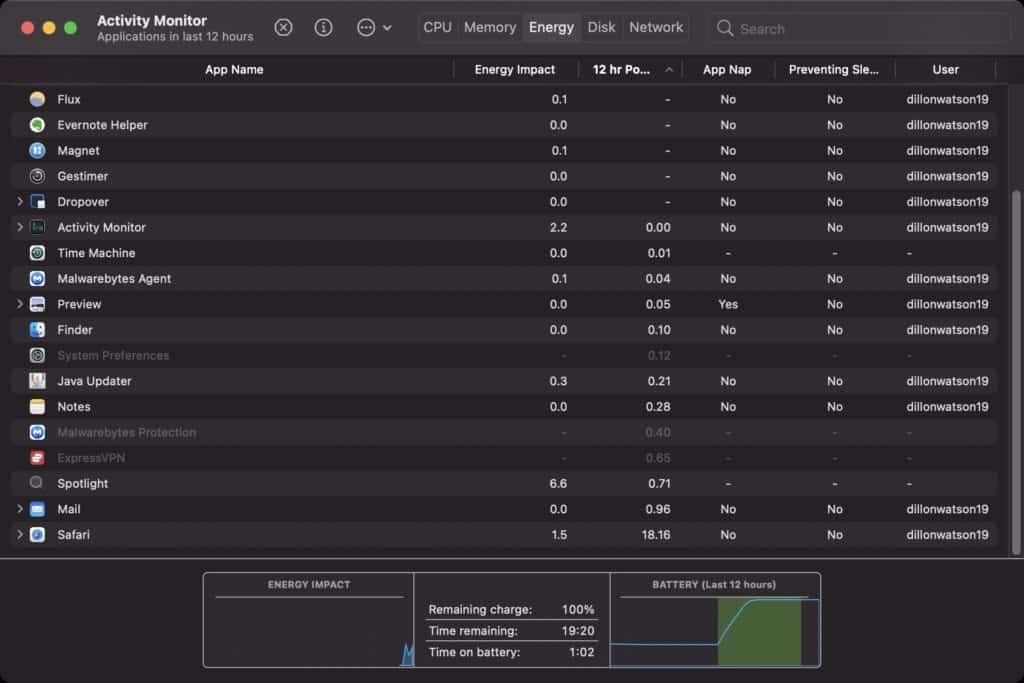
Some applications launch when the MacBook is on automatically; over time, this puts an unnecessary load onto your CPU as your MacBook needs to launch these programs individually. A fantastic way to check what programs are causing your MacBook to slow down is activity monitor. It is already installed on your Mac and you can see in the above image.
I had a password application Last Pass sap a lot of energy from my MacBook so you could have a program causing your computer similar issues.
3. Active Processes
Active processes include functions like running apps. Such apps reside in your MacBook’s RAM, otherwise known as physical memory. RAM is limited and is important to store the information required by the active processes. If you have several active processes, depending on your MacBook, it will cause it to slow down.
If you have tons of tabs open on a browser like Google Chrome this will slow down your MacBook a lot Chrome is know to be super RAM intensive for MacBooks and your better of using Apples own browser Safari that is more adapted to MacOS.
We’ve spoken about programs but maybe your battery needs replacing and that’s why your MacBook is slow? To know what are the signs you need to replace your MacBooks battery see my article.
We’ve discussed software issues that could slow down your MacBook but what about hardware issues?
4. Reduced Data Transfer Speed
If you notice the data transfer speed when you are using an external storage device with your MacBook is starting to slow down that’s a bad sign.
Reduced data transfer speed is the result of insufficient disk space. If you’re copying data into your MacBook with insufficient disk space, the OS will consume more time searching for free space. Similarly, if you’re transferring data from your MacBook, the OS will consume more time reading all the files to fetch the required ones.
Imagine trying to find the right cooking utensil if your kitchen is super messy and cluttered, compared to if it’s neat and organised it’s the same thing with your MacBook trying to fetch files.
5. Your MacBook Gets Hot Often
The electrical components within MacBooks don’t like to get too hot; over time, this damages the components, hurting the performance. If you live in a hot country, this can’t be helped but avoid using your MacBook in direct sunlight as this exposure to the sun will fast track your MacBook to becoming damaged, making it run slower.
Computer chips are made of silicon, when silicon get overheated the internal components will break down causing you’re MacBook to run slower. To keep your Mac cool use it on a laptop cooling pad or invest in a laptop riser to give it more airflow.
Damage caused to your MacBook from overheating is irreversible, so always use your MacBook in a nice cool environment away form direct sunlight and ensure it had good airflow.
Curious how often you should shut down your MacBook Pro? Learn the truth in my article.
How To Speed Up Your MacBook?
To speed up a MacBook free up disk space by deleting unused files and applications. If your MacBook is upgradeable, upgrade the RAM, use disk utility to fix potential errors on your hard disk, and disable start up program and prevent overheating by keeping your Mac cool.
1.Free Up Disk Space
It’s the first solution stated on Apple’s official website and tons of other sources, and there’s a strong reason for that. Uninstall unnecessary apps, remove unwanted files (such as bulk video files, images, etc.) You may back them up on an external storage device or store them on a cloud server.
I had tons of different files that slowed down my MacBook by going on storage management you can set your trash to empty automatically and use reduce clutter and optimise storage to quickly clean your MacBook of files you don’t need.
2. Upgrade Memory (If You Can)
Physical memory might be running out so the best option is to upgrade your memory. The process of memory upgrade is pretty different in MacBook, and here’s the procedure.
Go to Apple Menu -> About This Mac. Check the available memory. If you’re low on memory, go to Memory -> Memory Upgrade Instructions.
Both MacBook 13” and 15” models 2015 and older can be upgraded, but most units from 2016 onwards cannot be upgraded so your stick with the memory that you have. But if you have an older MacBook buying a new SSD on Amazon could make your MacBook run smoother and faster than ever.
See this video on how to upgrade your MacBook SSD.
3. Use Disk Utility
Use Disk Utility to fix potential errors on your hard disk. This solution is like a first-aid to your MacBook, that can correct hard disk errors without any manual efforts.
Press Command +Space key. Type “Disk Utility” and press Enter. Select the hard disk from the list on the left. Click on the “Repair Disk” button to begin fixing potential hard disk issues. Let the process complete and exit the app when done.
See the above video for a more detailed explanation.
Are you curious how long your MacBook keyboard is expected to last for? The truth is it varies greatly depending on what Mac you have, learn how long yours should last in this article.
4. Prevent Overheating
There are several ways to ensure you’re MacBook doesn’t overheat for a long time. For instance, you can limit how long you use your MacBook.
If you’re playing a game or running any other heavy software, try to shorten the amount of each session. Take breaks in between once you feel your system is heating up. Shut it down, or put your MacBook to sleep. This applies to all the intel MacBooks before 2020 as the new M1 2020 MacBook, even the Air with a fan-less design, doesn’t get hot.
Let your MacBook sleep when you’re away for a long time (say, for an hour or a half). If possible, use your MacBook in a cool environment, possibly a room with air conditioning if you live in a hot country.
5.Disable Startup Programs
Go to the Apple menu -> System Preferences. Select “Users & Groups” from the pop-up window. Another window will open up. Select your current user from the list on the left, and then click on “Login Items”. You’ll see the list of startup apps.
The list might be huge if you’ve several apps installed on your computer. Click on an app from the list to select it. Then click on the lock icon at the bottom-left of the window (do this only if you see the locked icon at the bottom and skip if you see the unlocked icon).
Enter your password (if prompted). Click “Unlock”. To disable an app on startup, check the “Hide” option. Repeat this process for each item in the list. This video demonstrates the step in depth.
Curious if you can use non-apple chargers to charge your MacBook? Can this damage your machine, learn the real facts in my post.
