Have you ever faced one of those annoying situations where the audio on your iPhone comes from your ear speakers instead of the bottom speakers? Like you have to hold your iPhone to your ears to listen to a video.
We’ve all been there. But you don’t have to anymore! In this guide, I will tell you how to change the audio output of your iPhone, how to turn off iPhone ear speakers, and how to know if your iPhone speaker is damaged. Read on to find out.
How Do I Change The Audio Output Of My iPhone?
- Open the control center on your iPhone by swiping up from the button of the screen.
- On the control center, tap the Audio Output Menu in the top right corner of the screen. The icon looks like a triangle with circles over it.
- Confirm or change the auto output from the available, detected, and accessible audio output.
There’s nothing more annoying than calling your friend from your iPhone and finding out that the phone is connected to your Bluetooth speaker in the living room. So you’re left asking your friend again and again if they can hear you, and your friend’s voice can be heard by everyone in your house but you. Sounds pretty annoying, right?
It turns out; there’s a straightforward way to change the audio output of your iPhone. Moreover, you can easily do it from the Control Center on your device.
How To Change The Audio Output Of Your iPhone On A Call
- Open the call tab on your iPhone.
- Click on the speaker icon. A list of available and accessible audio output options will appear.
- Please press on the desired audio output to select it.
How To Change The Audio Output Of Your iPhone’s Media
- Swipe down from the top of your iPhone screen to bring down the Control Center.
- Tap on the audio waves icon on the top right of the audio widget in the Control Center. A list of available and accessible audio output options will appear, such as your AirPods, a wireless speaker, etc.
- Click the desired audio output to set it as your current output.
That’s how easy it is to change the audio output on an iPhone, whether you are on a call or are listening to music.
If one of your AirPods is quieter than the other, read my article to find out what’s causing one of your AirPods to sound low and how you can fix it.
Read on to learn how to turn off ear speakers on your iPhone and allow the sound to come through the bottom speakers.
How Do You Turn Off Ear Speakers On iPhone?
Go to Settings > Accessibility > Audio/Visual on your iPhone and ensure that the balance slider is adjusted in the middle. If the balance slider is only on one side, you may hear only the ear speaker or the bottom speaker. So, the slider needs to be in the middle.
If you have ever faced that annoying situation where the sound on your iPhone only comes from ear speakers instead of the bottom speakers, then you are not alone. Unfortunately, this is a common issue faced by a lot of iPhone users. But there is a straightforward fix.
iPhones come with stereo speakers, one of which is located in the earpiece of your iPhone and one at the bottom. Stereo speakers make it possible to direct the sound through both speakers so you can hear the sound from both sides.
But sometimes, the sound may only come from your ear speakers. But you can fix it by going to your iPhone Settings > Accessibility > Audio/Visual.
Ensure that the balance slider is adjusted in the middle so that the sound comes equally from both speakers. If it is already changed in the middle, but the sound is still not coming from the bottom speakers, there might be an issue with your iPhone’s speakers.
Go to your nearest Apple Store and get your speakers inspected.
Is the sound on your iPhone coming through ear speakers? Read on to find out why they are coming through your earpiece speaker, how you can fix this, and how you can determine if your iPhone speakers are damaged.
Ever wondered when you should replace your iPhone? What are the seven tell-tale signs that an iPhone needs to be replaced? I suggest you read my dedicated article to know for sure.
Why Is My Sound Coming From My Ear Speaker iPhone?
Suppose the sound is only coming from the iPhones ear speakers. In that case, the prominent speaker is possibly damaged, or the balance slider in your iPhone’s Audio/Visual Settings might be set to only one side, which can be fixed in settings. Try everything (check alert sounds, music, phone) to receive sound from the more prominent speaker to ensure it’s not a software problem.
Sometimes, your iPhone may get confused and play the audio through the earpiece speaker. This error is quite frustrating as you cannot play any videos or listen to music through your iPhone’s bottom speakers.
There are two reasons why this may be happening. First, the balance slider in your iPhone’s audio settings is adjusted to only one side. If that’s not the case, then your iPhone’s speaker might be damaged.
But before you take your iPhone to Apple’s Genius Bar for an inspection, make sure you try everything you can to resolve the issue:
- Restart your iPhone.
- Check if your volume is high enough to be audible.
- Connect and then disconnect your earphones from your iPhone.
- Go to Settings > Accessibility > Audio/Visual, and ensure that the balance slider is in the middle.
Once you have tried all the fixes mentioned above and still cannot hear the sound through the bottom speakers, set an appointment at Apple Genius Bar.
If you have already tried all the fixes and your speakers still do not work correctly, how do you determine they are damaged? Read on to find out.
How Do You Know If Your iPhone Speaker Is Damaged?
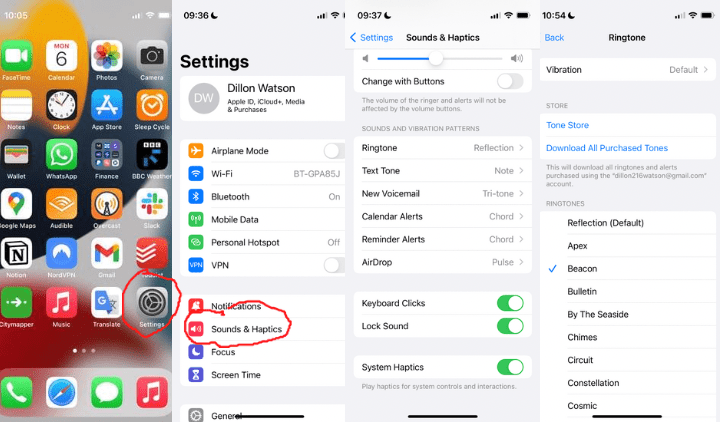
Go to Settings > Sounds (or Settings > Sounds & Haptics), and drag the Ringer and Alerts slider back and forth a few times. If you don’t hear any sound or your speaker button on the Ringer and Alerts slider is dimmed, your speaker might be damaged.
Go to Settings > Sounds (or Settings > Sounds & Haptics), and drag the Ringer and Alerts slider back and forth a few times. If you don’t hear any sound or your speaker button on the Ringer and Alerts slider is dimmed, your speaker might need service.
Your iPhone speakers could be damaged if you have trouble with them. For example, you cannot hear sounds coming through your earpiece speaker or the bottom speakers. But before you jump to that conclusion, check this Apple guide to learn what you should do.
Here are a few things that you should try to fix your iPhone speakers:
- Reset your iPhone to shake off any software issues.
- Make sure you have the latest version of iOS installed on your iPhone. Most of the software issues in iPhones are fixed by software updates.
- Check your audio settings to ensure that you have not put your iPhone on silent. Make sure the balance slider in your iPhone’s Audio/Visual settings is in the middle.
- Check if your iPhone’s speaker is clogged. If your speaker is clogged with dust and ear wax, you will need to get it cleaned.
DO NOT try to clean it by yourself as you may end up ultimately damaging your speaker. Set an appointment at Apple Genius Bar and get your speaker cleaned.
Does dropping your iPhone cause internal damage? To learn more and how to prevent internal iPhone damage, please read my article.
