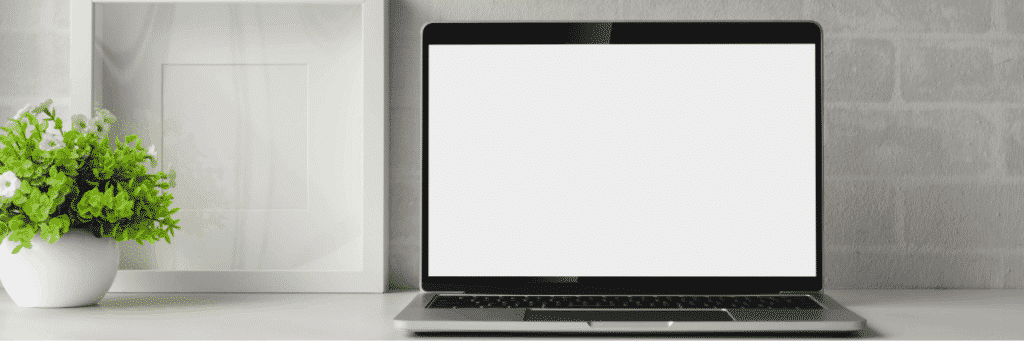
Did you buy a MacBook for the first time, and you’re not sure how often you should shut it down? I understand how confusing it can be, as there is contradictory information online about shutting down your MacBook, but I will explain exactly how often you should shut a MacBook down..
You should only shut down your MacBook if you are not going to use it for more than 36 hours, Apple recommends to have the battery be around 50% before shutting it down. It is better to let your Mac sleep instead of shutting it down as your Mac performs crucial maintenance tasks in sleep mode.
If your Mac is having any issues a restart is better than a shutdown as it will completely clear your RAM and clear the processor cache. Keep reading and I will explain if it’s bad to never shut down you MacBook and if it’s okay to leave your MacBook on overnight.
A MacBook is a fantastic machine but you need some additional hardware to make the most out of your device. Get only the best Mac accessories to transform your productivity on Amazon.
Is It Bad To Never Shut Down Your MacBook?
Although MacOS does a great job of managing your Mac’s memory use, Apple recommends that you shut down your device once in a while. As this clears out the Macs RAM to ensure everything works as expected.
You can decide never to shut down your MacBook because it all comes down to your personal preference, but I think it is important to remember leaving your MacBook on does drain the battery as well the following three factors.
1. The Macs Battery
Since leaving your MacBook in sleep mode over time drains the battery, switching it off in between uses might be a better plan. This is best if you don’t have access to a power source. If you’re in a place you can charge your Mac, remember that plugging it in all the time can shorten the battery’s lifespan, for more info about how to maximise your Macs battery health see my article.
2. RAM and Caches
Restarting or shutting down your MacBook frees up RAM which helps applications run faster due to faster access to data. RAM that is used for temporary storage is known as cache.
If you don’t restart your MacBook, overall the cache memory will become less efficient meaning your Mac will become slower over time, the MacOS does always free up RAM and other resources when they run out and the M1 chip for the 2020 MacBooks are super efficient, you still don’t want to let the cache be build up.
3. Hard Drive and Fan
Not shutting down your Mac means most of its mechanical parts like hard disk and fan will keep running. Your Mac could have a SSD (static hard drive) or HDD (mechanical hard drive) for the hard drive. All Retina MacBook Pros(2013+) and MacBook Airs are integrated with SSDs. Therefore, if you have one of these, worry less about the drive wearing out, as unlike HDD, which has moving parts, SSD doesn’t.
But if you have Mac Mini, an older iMac, or the most classic MacBook Pro, I wouldn’t recommend leaving it switched on because the HDD might wear out. However, you shouldn’t be worried too much since mechanical hard drives are pretty cheap to replace. With $100 or less, you can get a new one if the one you have is damaged.
When it comes to fans, Mac’s fans can only wear out with heavy usage, but not always. It is only the case when they spin at high speed. Unless your MacBook is very hot due to some heavy load, you’ve nothing to worry about. But what if the fan is spinning high because your Mac is extremely hot? Here is how to cool it down.
Curious if any old USB C charger can charge your MacBook safely? Learn the facts here.
Is It Ok To Leave A Mac On Overnight?
Apple designed MacBook computers to be efficient with performance and energy, so it is okay to leave a Mac on sleep mode overnight. It uses minimal electricity in sleep mode and even performs crucial maintenance tasks in sleep mode.
In case you didn’t know, whether your laptop is off or at rest, it will draw extremely little power. For instance, if you decide to put your MacBook Air at rest with 0.21 Watts for 10 hours every single night for the next year, it will be O.77kWh. Therefore, switching it off won’t have a significant impact. Curious if playing games on your MacBook damages it? Learn the truth in my article.
However, when leaving your MacBook on overnight, you must consider the following factors:
- Battery’s Temperature: – If you leave your MacBook on and charging because you’re probably downloading some files, keep your battery’s temperature in check. In fact, it should be your biggest concern because it isn’t wise to leave a notebook battery charging over long periods. Besides, a computer that is doing lots of data processing wears out its fan because of continued spinning. So, at least supervise your Mac if you leave it on charge.
- The Surface You Place Your Computer: – It is recommendable to leave your MacBook on a sturdy and flat surface if you intend to leave it turned on throughout the night. I always do this with my MacBook Pro because it provides proper ventilation around all its sides. Similarly, this applies to your MacBook Air and its power adapter, which also requires adequate ventilation. Another way is to use a laptop riser for improved airflow. Get one from Amazon here.
If you’re worried about how your Mac uses various resources, by all means, turn it off before going to bed. To successfully do this, click on the Apple icon and choose the shutdown option. While some of my friends argue that reheating and cooling of components that take place when you switch on and off your laptop can be harmful, I think Macs are tougher than that.
I would recommend only to turn off your MacBook if you won’t use it for 36 hours or more, definitely if you taking an extended trip like a vacation, but you should always put it into sleep mode when you go to bed so it can perform crucial maintenance tasks and wake up instantly when you need to use it in the morning.
