Calls are very important to hear immediately – especially when you’re expecting a call about something urgent like a job interview, a catch-up with friends, or simply a hello from a family member.
I know the pain of missing important phone calls. So here’s a guide on never missing an important phone call again.
Why Is My iPhone Silencing Calls When Locked?
If your iPhone is silencing calls when locked, check if you have ‘Do Not Disturb’ on. This feature silences calls, texts, and other notifications when activated.
If your iPhone is not set to do not disturb, you might have either Call Forwarding or Silence Unknown Callers on.
These features cause your iPhone to divert those calls to another number or send them straight to voicemail. Silencing Unknown Callers is great if you’re used to getting many calls from people you don’t know. Otherwise, you might have it accidentally enabled in your settings.
Here’s how you cancel both features.
How to Cancel Call Forwarding on iPhone
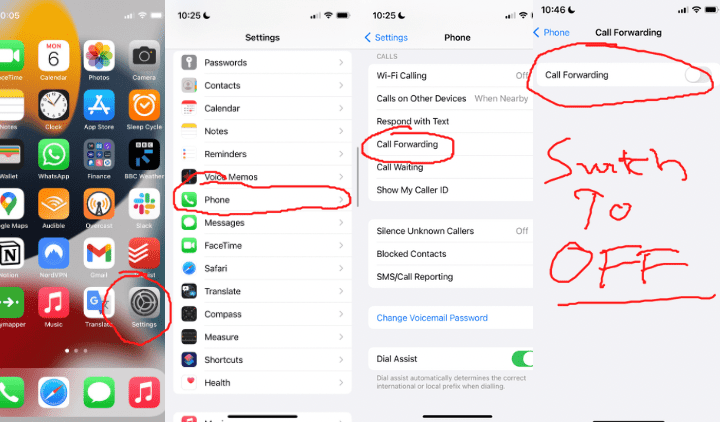
- Go to the Settings app on iPhone.
- Tap “Phone.”
- Tap “Call Forwarding.”
- Turn off Call Forwarding by swiping the button to the left.
How to Cancel Silence Unknown Callers on iPhone
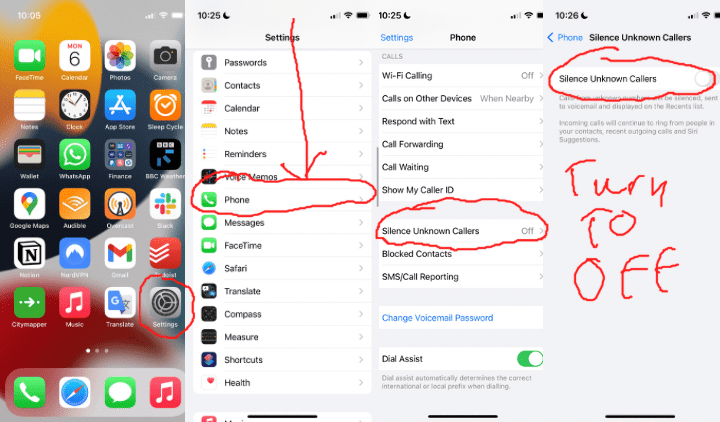
- From the Home screen on your Apple® iPhone®, tap Settings. If unavailable, swipe left to access the App Library.
- Tap “Phone.“
- Tap the slider Silence Unknown Callers switch off.
If that didn’t fix the issue, check if your iPhone is connected to any Bluetooth devices. Then, instead of hearing calls from your iPhone’s speaker, they might be directed to the Bluetooth earphones you aren’t wearing now.
You can check your connected Bluetooth devices by clicking on the Settings icon on your iPhone and checking the Bluetooth option to see if anything is connected.
Another reason could be that your iPhone’s volume isn’t loud enough. If you’re having problems understanding your iPhone speakers, I’ve written a great guide to check out. Here it is, along with all the information you need about your speakers.
You might have the Screen Time feature on, which has a feature that puts TIME limits on who you can communicate with. It will help you reduce screen time by avoiding unnecessary calls, but it will be annoying if you have it turned on by accident.
How to Remove Silence When iPhone is Locked?
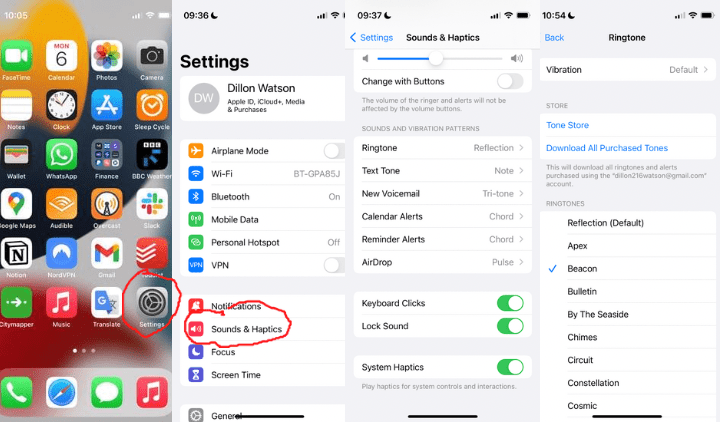
- Check if you have Silent Mode activated on your iPhone by seeing if there is a red line on the button above your volume.
- Open the Settings app on your iPhone.
- Scroll down to “Sounds & Haptics.”
- Scroll to ringtone.
- Check a different ringtone to see if it works.
Assuming do not disturb mode is off, you may have the silent mode set up on your iPhone. For iPhones X and later, the button above the volume buttons will be the mute button.
When you switch the button (when it’s silent, you will see a red line), does the pop-up window of your display show it is switching modes? You can learn more in Apple’s official article.

If you hear sounds from applications like music or notifications other than the ringer, then your speakers do not have a problem.
If you don’t want to hear annoying notifications on do not disturb mode, but you DO want those important business calls to go through, there is a way.
How Do You Get Calls From Someone on Do Not Disturb
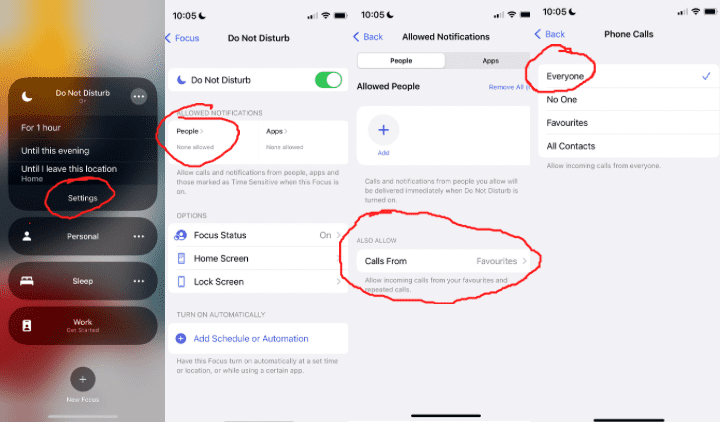
- Swipe down on your iPhone’s lock screen, and hold “Do Not Disturb,” then click Settings.
- Below ‘Allowed Notifications,’ click ‘People.’
- Under ‘Also Allow’ and click ‘Calls From.’
- Then click ‘Everyone’ on all calls.
You can also learn more about calls by reading my article on canceled calls, which I’ve written here. It’s very useful, especially if you’ve wondered why you have so many of them in your call history.
If you’ve tried all of these suggestions and you still have problems with silenced calls, you might need to visit an Apple Store and have it checked out. This handy guide on iPhone warranties will give you a heads up on what your plan covers problems.
